Shortcut keys of Computer or Laptop

Here are some basic shortcut keys
1. CTRL+C = COPY
11.First key for shut down Alt + F4

Windows
When you are doing study online or offline, then you don't not want to make notes immediately so, Dear friends learn this shortkeys is very Helpful for you Press (Windows key + printscreen or only printscreen) For screenshot
1. CTRL+C = COPY
2. CTRL+X= CUT
3. CTRL+V= PASTE
4. CTRL+Z= UNDO
5. CTRL+A= (Select all)
6. DELETE= DELETE
7. SHIFT+DELETE= (Delete permanently without placing Recycle bin)
8.F2 KEY= (Rename the selected folder)
9. F3 KEY= (Search for a file or folder)
10. ALT+F4= (Shutdown Computer or Laptop).
11.First key for shut down Alt + F4
12. Open Task Manager directly with one hand: Press Ctrl + Shift + Esc. You’re welcome.
13. Go take a screenshot of the active window only: Press Alt + Print Screen. Bye Snipping Tool.
14. Paste text without formatting: Press Ctrl + Shift + V.
15. For Delete any image or folder press Shift + Delete.
Microsoft Office
16. Copy any text article Ctrl + C.
17. To use mouse as laser pointer in PowerPoint: hold Ctrl + Left click. Mouse cursors are too mainstream. Stay cool with laser.
18. For Save Ctrl + S
19. By F12 Opening Coding file of any site (see) in image and also do it by ( Snipping Tool )
Google Chrome
20. Open Chrome Browser built-in task manager: Press Shift + Esc. Extremely useful when Chrome freezes.
21. Remove specific suggestion: Select the suggestion, then press Shift + Delete. And delete your how to shave my embarrassing searches now.
22. Drag a multiple tabs to a new window: Press Ctrl + Click on tabs you want to move. Doing the same to move multiple tabs to an existing window.
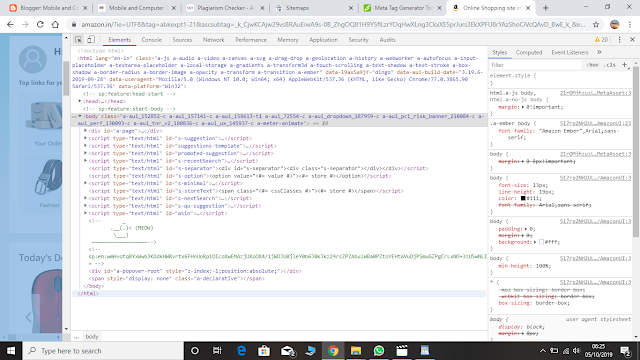
20. Open Chrome Browser built-in task manager: Press Shift + Esc. Extremely useful when Chrome freezes.
21. Remove specific suggestion: Select the suggestion, then press Shift + Delete. And delete your how to shave my embarrassing searches now.
22. Drag a multiple tabs to a new window: Press Ctrl + Click on tabs you want to move. Doing the same to move multiple tabs to an existing window.
13. Go take a screenshot of the active window only: Press Alt + Print Screen. Bye Snipping Tool.
14. Paste text without formatting: Press Ctrl + Shift + V.
15. For Delete any image or folder press Shift + Delete.
Microsoft Office
16. Copy any text article Ctrl + C.
17. To use mouse as laser pointer in PowerPoint: hold Ctrl + Left click. Mouse cursors are too mainstream. Stay cool with laser.
18. For Save Ctrl + S
19. By F12 Opening Coding file of any site (see) in image and also do it by ( Snipping Tool )
Google Chrome
20. Open Chrome Browser built-in task manager: Press Shift + Esc. Extremely useful when Chrome freezes.
21. Remove specific suggestion: Select the suggestion, then press Shift + Delete. And delete your how to shave my embarrassing searches now.
22. Drag a multiple tabs to a new window: Press Ctrl + Click on tabs you want to move. Doing the same to move multiple tabs to an existing window.
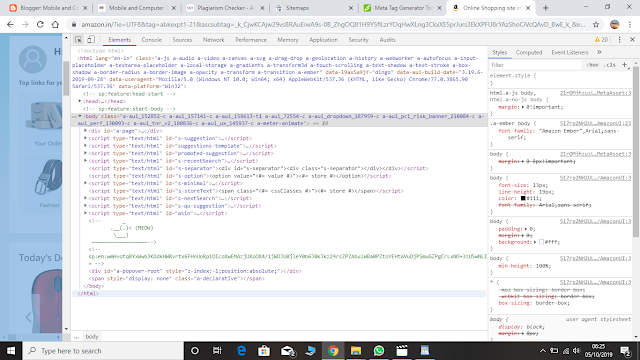
20. Open Chrome Browser built-in task manager: Press Shift + Esc. Extremely useful when Chrome freezes.
21. Remove specific suggestion: Select the suggestion, then press Shift + Delete. And delete your how to shave my embarrassing searches now.
22. Drag a multiple tabs to a new window: Press Ctrl + Click on tabs you want to move. Doing the same to move multiple tabs to an existing window.
23. Scroll horizontally: Press Shift + Scroll.
Any Browser
24. Access to your address bar directly: Press F6 or Ctrl + L.
25. The access to blocking web pages are : Go to Google Translate, paste the URL, select source language as other language, select destination language as the web page’s language, click Translate. Free web proxy.
26.Go to Close a tab: Middle click on it.
27. View articles to with slideshows or multiple pages: Press Print or Ctrl + P.
28. Open all web pages of a bookmark folder: Middle click on the folder.
29. Reset to the default Window size of your web page after zooming: Press Ctrl + 0.
30. Highlight text in a web page: Click on the starting point, then press Shift + Click on the ending point. No more mouse dragging especially long text highlights.
31. To fit more bookmarks: Remove all text. Only the favicon is visible now.
YouTube
32. To pause a video: Press K.
33. To skip 10 seconds back and forward: Press J and L respectively.
34. To search videos from a specific user only: Type @ before you search.
35. To save your time watching videos: Press > and < to speed up and slow down the video respectively.
36. To press for past Ctrl + V .
Shortcut Keys Special Character
Alt + 0224 à
Alt + 0232 è
Alt + 0236 ì
Alt + 0242 ò
Alt + 0241 ñ
Alt + 0228 ä
Alt + 0246 ö
Alt + 0252 ü
Alt + 0248 ø
Alt + 0223 ß
Alt + 0198 Æ
Alt + 0231 ç
Alt + 0191 ¿
Alt + 0176 ° (degree symbol)
Alt + 0177 ± (plus/minus symbol)
Alt + 0153 ™
Alt + 0169 ©
Alt + 0174 ®
Alt + 0128 € (Euro currency)
Alt + 0162 ¢ (Cent symbol)
Alt + 0163 £ (British Pound currency)
Alt + 0165 ¥ (Japanese Yen currency)
Any Browser
24. Access to your address bar directly: Press F6 or Ctrl + L.
25. The access to blocking web pages are : Go to Google Translate, paste the URL, select source language as other language, select destination language as the web page’s language, click Translate. Free web proxy.
26.Go to Close a tab: Middle click on it.
27. View articles to with slideshows or multiple pages: Press Print or Ctrl + P.
28. Open all web pages of a bookmark folder: Middle click on the folder.
29. Reset to the default Window size of your web page after zooming: Press Ctrl + 0.
30. Highlight text in a web page: Click on the starting point, then press Shift + Click on the ending point. No more mouse dragging especially long text highlights.
31. To fit more bookmarks: Remove all text. Only the favicon is visible now.
32. To pause a video: Press K.
33. To skip 10 seconds back and forward: Press J and L respectively.
34. To search videos from a specific user only: Type @ before you search.
35. To save your time watching videos: Press > and < to speed up and slow down the video respectively.
36. To press for past Ctrl + V .
PC shortcut keys for special characters
Here are some specials characters can be created using keyboard shortcuts. you can see are read given below are some of the more commons and popular specials characters..Shortcut Keys Special Character
Alt + 0224 à
Alt + 0232 è
Alt + 0236 ì
Alt + 0242 ò
Alt + 0241 ñ
Alt + 0228 ä
Alt + 0246 ö
Alt + 0252 ü
Alt + 0248 ø
Alt + 0223 ß
Alt + 0198 Æ
Alt + 0231 ç
Alt + 0191 ¿
Alt + 0176 ° (degree symbol)
Alt + 0177 ± (plus/minus symbol)
Alt + 0153 ™
Alt + 0169 ©
Alt + 0174 ®
Alt + 0128 € (Euro currency)
Alt + 0162 ¢ (Cent symbol)
Alt + 0163 £ (British Pound currency)
Alt + 0165 ¥ (Japanese Yen currency)









0 Comments